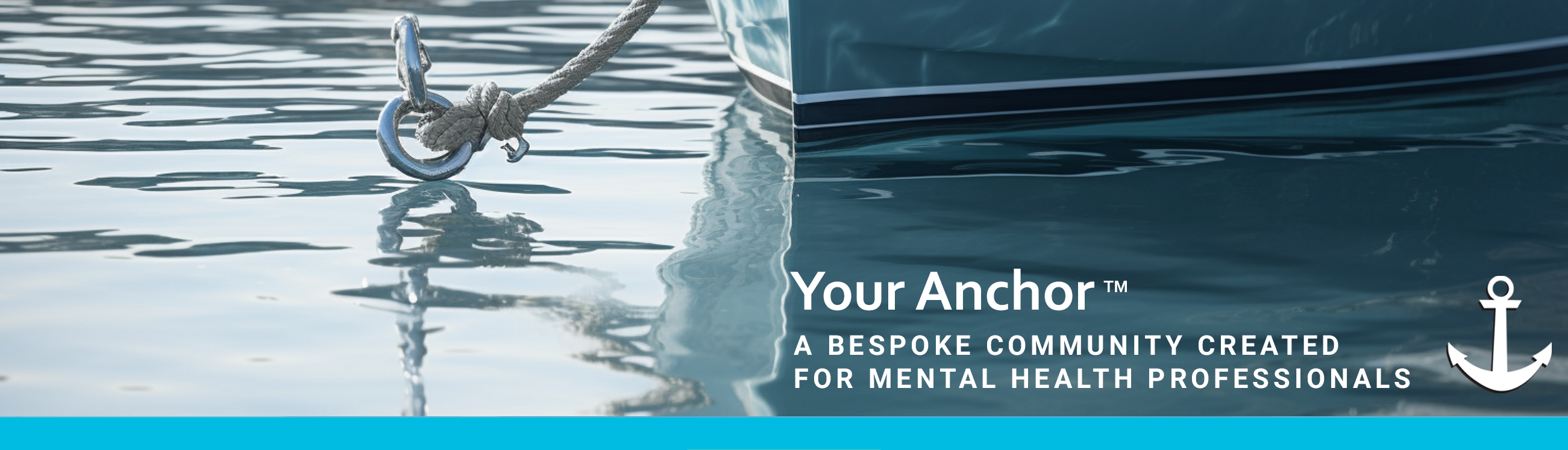
FREQUENTLY ASKED QUESTIONS
Introduction
Your Anchor is a specialized platform designed exclusively for mental health professionals, therapists, coaches, and students in these fields. Our platform provides a structured and supportive environment where you can connect with peers, share knowledge, and access resources tailored to your specific professional needs.
Complete Registration for Optimal Experience
Taking time to thoroughly complete your registration profile significantly enhances your experience on Your Anchor. The detailed information you provide:
- Determines your community assignments
- Connects you with relevant professional groups
- Helps other members understand your professional background
- Creates a more personalized and efficient platform experience
Professional Profile Creation
Creating your professional identity on Your Anchor is simple yet comprehensive:
- Select your professional role (Therapist, Coach, or Mental Health Professional)
- Select your status (Professional, or Student)
- Indicate your experience level and qualifications
- Specify your specialty areas and professional affiliations
- Personalize your "About Me" section to introduce yourself to the community
- Upload a profile photo to replace the default avatar
- Set your messaging preferences based on your communication comfort
Community Structure
Your Anchor features a nautical-themed organization with multiple community types:
- **Harbour & Safe Waters**: Available to all members
- **Compass Circles**: Specialized communities based on your professional role and status
- **Bridge Communities**: Connecting professionals and students across various disciplines
You can belong to multiple communities simultaneously, allowing you to engage with peers across different specialties and career stages.
Navigating Conversations
Our intuitive conversation structure makes it easy to find and participate in discussions:
- Communities contain themed spaces that categorize different conversation types
- Topics organize conversations within each space
- You can join existing conversations or start new ones
- Expand topic information before diving into full conversations
Dashboard: Your Central Hub
The Dashboard serves as your command center for managing your entire Your Anchor experience:
- Manage your profile with easy-to-use buttons
- Track your network in the FOLLOWS section
- Receive important announcements highlighted in blue
- Get notifications about new messages
- Stay updated on activity in your communities
How It Works
- **Register & Complete Your Profile**: Take time to provide comprehensive information about your professional background and preferences.
- **Explore Your Communities**: Based on your profile, you'll be assigned to relevant communities where you can connect with peers.
- **Engage in Conversations**: Participate in existing discussions or start new conversations on topics of interest.
- **Manage Your Experience**: Use your Dashboard to track notifications, update your profile, and stay connected with your professional network.
GENERAL MEMBERSHIP
How do I join Your Anchor?
You can join Your Anchor by completing the registration form on our website and subscribing with a credit card. We recommend taking your time with the registration process to ensure you provide complete information, as your responses will directly impact your community assignments.
Why is it important to complete the registration form thoroughly?
The information you provide in your registration form determines which communities you'll be assigned to within Your Anchor. More detailed and accurate information helps us place you in the most relevant communities that match your professional background and needs. This streamlines your interactions, saves you time, and enriches your overall experience on the platform. It also helps other members understand who you are professionally.
Who can use the Your Anchor platform?
Your Anchor is specifically designed for mental health professionals, including therapists, coaches, and other mental health practitioners. Students currently pursuing careers in these professions are also welcome to join the platform.
REGISTRATION PROCESS
What information is required to register as a professional?
As a professional, you'll need to provide:
- Your years in practice
- Your professional qualifications
- Your specialty areas
This information helps create an accurate profile and connects you with the right community.
What information should students provide when registering?
If you're a student, you should:
- Select "0-5 years" for years in practice
- Enter your educational institution under qualifications
- List your focus area under specialty areas
What are the password requirements?
Your password must:
- Be 6-20 characters long
- Include at least one digit
- Contain at least one uppercase letter
- Include at least one special character (non-letter or digit)
These requirements help ensure your account remains secure.
What professional role options can I select during registration?
You can select one of the following roles:
- Therapist
- Coach
- Mental Health Professional
Choose the option that best represents your professional practice or area of study.
What should I include in the professional affiliations section?
While not mandatory, including your professional affiliations adds credibility to your profile. Professionals should list any relevant boards or professional memberships, along with their corresponding membership numbers. Students should include their learning institution and student number.
How can I share information about myself on my profile?
The "About Me" section is your opportunity to introduce yourself to the community. You can include autobiographical information, a meaningful quote, or details about your specialty area that best represent you professionally.
What gender options are available during registration?
You can select from three options:
- Male
- Female
- Not specified
How do I add a profile photo?
Initially, an avatar is automatically assigned based on the gender you select. After completing your registration, you can upload a personal profile photo of your choice to replace the default avatar.
How do I manage my messaging preferences?
Your Anchor allows members to send private messages to one another. You can:
- Enable messaging: This allows you to send internal messages to other members and receive messages from them
- Disable messaging: This prevents you from sending or receiving any messages on the platform
Note: messages from the system are always enabled.
What communities are available within Your Anchor?
Your Anchor offers several types of communities:
- Harbour: Available to all Your Anchor members
- Safe Waters: Available to all Your Anchor members
- Compass Circles: Specialized communities based on your professional role and status<
- Bridge communities: Designed for both professionals and students across various fields<
How are Compass Circles structured?
Compass Circles are specialized communities organized based on your professional identity. They're determined by:
- Whether you're a therapist, coach, or other mental health professional
- Your current status as a practicing professional or student
Can I belong to multiple Compass Circles?
Yes, you can be a member of multiple Compass Circles simultaneously. For example, if you work as both a therapist and a coach, you may be assigned to both relevant circles. Similarly, if you're a practicing professional who is also pursuing additional education as a student, you can participate in both professional and student-focused communities.
What are Bridge communities?
Bridge communities are designed to connect professionals and students across various disciplines. These communities cater to therapists, coaches, and other mental health professionals, creating spaces where members can share knowledge and experiences regardless of their specific field or career stage.
NAVIGATING CONVERSATIONS ON YOUR ANCHOR
How are conversations organized within communities?
Each community contains several nautically themed spaces that categorize different types of conversations. These spaces help you quickly find discussions relevant to your interests or needs. For example, the Harbour community (available to all members) includes spaces like Anchor Point for announcements and Navigator for platform navigation assistance.
What will I find in the Harbour community?
In the Harbour community, you'll find dedicated spaces like Anchor Point, which contains platform announcements and important updates, and Navigator, which offers conversations about finding what you need to maximize your experience on Your Anchor. These spaces are designed to help you get oriented and make the most of the platform.
How do I access specific conversations?
To access specific conversations, first click on any space that interests you. This will take you to a list of topics under which conversations are organized. From there, you can click on the title of any topic to view all the conversations happening within that topic area.
Can I see more details about a topic before opening it?
Yes, you can expand topic information before diving into the full conversation. On the topics screen, look for the "MORE" arrow next to any topic. Clicking this arrow will expand the topic details, giving you additional information before you decide to enter the full conversation.
How do I participate in existing conversations?
Once you've opened a topic by clicking on its title, you'll see all the conversations within that topic. You can read through these conversations and reply to any existing thread by using the reply function. This allows you to join discussions that are already in progress.
What if I want to start a new conversation?
If you don't see a conversation addressing your specific question or topic of interest, you can easily start a new one. Within any topic area, look for the "Start a Conversation" option. This allows you to initiate a new discussion thread that others can then join and respond to.
DASHBOARD
What is the Dashboard on Your Anchor?
The Dashboard is your central hub for managing your entire experience on Your Anchor. It provides access to all the essential information and features you need to navigate the platform effectively.
How do I manage my profile from the Dashboard?
You can easily manage your profile directly from the Dashboard using three self-explanatory buttons: upload a profile picture, Edit your profile information, and Change Password. These options enable you to keep your profile information up to date and secure.
What is the FOLLOWS section for?
The FOLLOWS section gives you visibility into your social connections on Your Anchor. You can see both the users you're following and those who are following you, helping you manage your network effectively.
How will I know if there are important announcements?
Any official Announcements from Your Anchor will be delivered directly to your Dashboard. These announcements appear highlighted in blue to ensure they catch your attention.
How am I notified about new messages?
Your Dashboard will display notifications whenever you receive new MESSAGES. This ensures you never miss important communications from other users on the platform.
How do I keep track of activity in my communities?
The Dashboard will notify you when there are new Posts in any of your COMMUNITIES. This feature helps you stay current with discussions and updates in the groups you've joined.
Do you offer student or early-career discounts?
Yes! We want Your Anchor to be accessible to everyone in the mental health field, so we offer discounted membership for students and those just starting their practice.
Can I cancel my membership?
Absolutely. You’re free to cancel anytime. If you cancel, you’ll keep access until the end of your current billing period.
Are there any hidden fees?
No. What you see is what you pay. There are no extra charges for events, community access, or resources included in your membership.
How much does a Your Anchor membership cost?
Membership fees are structured to be affordable for professionals and students. Prices may be charged in local currency.
United Kingdom and others
Professional: £20 + vat £4
Student: £10 + vat £2
(Monthly)
United States
Professional: $30
Student: $15
(Monthly)
A yearly subscription includes one month complimentary.
